WiMAX (Worldwide Interoperability for Microwave Access) oleh WiMAX Forum dedefinisikan sebagai standar teknologi yang memungkinkan akses broadband wireless last mile sebagai alternatif broadband kabel dan DSL. WiMAX menyediakan fixed, nomadic, portable, dan mobile wireless untuk koneksi wireless mobile tanpa line-of-sight (LOS) dengan Base Station. Dalam pengembangan sel radius sekitar 3-10 km, WiMAX diharapkan dapat memberikan kapasitas hingga 40 Mbps per channel, untuk fixed dan akses aplikasi portable. Pengembangan jaringan mobile diharapkan menyediakan hingga 15 Mbps dalam radius 3 km.
Tabel Evolusi WiMAX
--------------------------------------------------------------------------
Standar dan Fungsi
--------------------------------------------------------------------------
802.16a : Standar pertama, beroperasi di 10-66 GHz, LOS
802.16d : NLOS yang beroperasi di 2-11 GHz
802.16-2004 : Standard pemersatu untuk 802.16a dan 802.16d
802.16e : Penambahan fungsi perpindahan terminal (roaming)
802.16f : Kemampuan jaringan mesh
--------------------------------------------------------------------------
Sumber: Pareek, Deepak, (2006)
Inilah beberapa Kelebihan dan Kekurangan WiMAX
1. Faktor Kelebihan WiMAX
a) Kecepatan Data : WiMAX mampu untuk menyalurkan data hingga kecepatan 70 Mbps per kanal
b) Jarak Jangkauan : Jangkauannya sampai 50 kilometer
c) Keamanan : Teknologi WiMAX didesain dengan tingkat keamanan yang tinggi dengan kemampuan QoS (Quality of Service)
d) Flexible : Tidak tergantung kabel, lain dengan DSL yang membutuhkan jaringan kabel, maka WiMAX tidak tergantung infrastruktur kabel tersedia
e) Biaya : Pembangunan infrastrukturnya jauh lebih cepat dan lebih murah ketimbang akses broadband
f) Non Line of Sight : WiMAX tidak memerlukan jarak pandang langsung (line of sight) antara pemancar dengan penerima
2. Faktor kekurangan WiMAX
a) Regulasi : Belum adanya regulasi dari pemerintah khususnya menyangkut masalah frekuensi
b) Perangkat : Belum banyak perangkat yang tersedia karena belum selesainya proses sertifikasi. Hal ini disebabkan baru diratifikasinya standar 802.16e, sehingga para vendor
memerlukan waktu untuk mendesain peralatan yang sesuai dengan standar tersebut.
c) Pengalokasian Frekuensi : Beragamnya frekuensi operasi akan mengakibatkan
permasalahan interoperabilitas. Masalah ini disebabkan oleh pengalokasian frekuensi WiMAX yang berbeda-beda disetiap negara, sehingga perangkat WiMAX disetiap negara akan mengikuti frekuensi operasi dimana WiMAX dioperasikan.
d) Tingkat kehandalan : Teknologi WiMAX merupakan teknologi jaringan yang masih dalam tahap pengembangan sehingga teknologi belum matang dan teruji kehandalannya pada kondisi sebenarnya.
Bersambung... :)
sumber: gunadarma.ac.id (hasil penelitian oleh Iqbal Izzuddin)
incoming search :
apa itu WiMAX
pengertian dan definisi WiMAX
Broadband Wireless Access (BWA)
perkembangan teknologi telekomunikasi
keunggulan dan keuntungan WiMAX
kekurangan dan kelemahan WiMAX
jaringan internet nirkabel berkecepatan tinggi
broadband internet generasi ke empat (4G)
Wimax di Indonesia
3G vs 4G
WiFi dan WiMAX
Untung Terus, Mau??
Setiap orang ingin selalu untung dalam kehidupan dan bisnisnya. Pernah tahu atau kenal orang yang selaluuuu saja beruntung? Hampir tidak pernah bernasib sial, seakan-akan dewi fortuna mengiringi tiap langkah si Untung itu.
Tapi tahukah anda, kalau anda pun bisa jadi si Untung?
Caranya? Kenali dan lakukan kebiasaaan si Untung daaannn... anda pun akan mengalami keberuntungan yang sama. Kebiasaan tersebut antara lain:
1. Harus selalu fokus. Definisikan tujuan Anda dengan jelas dan sangat rinci hingga seperti sudah menjadi kenyataan. Tetap berpegang terhadap tujuan itu sangat penting, janganlah terpengaruh oleh masalah2 yang mungkin timbul.
2. Selalu terbuka dan haus akan ilmu serta informasi. Dengan demikian, anda akan selalu siap terhadap berbagai kondisi dan cepat tanggap melihat peluang yang muncul. Saat suatu peluang tiba-tiba muncul, anda dapat mengenali potensinya sekaligus memanfaatkannya.
3. Tetap semangat. Ketika dihadapkan dengan tantangan, hambatan atau bahkan kegagalan, anda harus tetap semangat. Coba pendekatan yang berbeda, cara baru, dan kembali mencoba lagi.
4. Selalu mencari solusi. Anda harus bisa melihat "gelas setengah penuh" bukan "setengah kosong" karena itulah tipe orang yang selalu dapat melihat sisi positif dari setiap situasi. Jangan meributkan dan mencari siapa penyebab masalah tapi langsung mencari solusi sebagai jalan keluar..
5. Menjauh dari orang-orang yang pesimis. Seringkali kita mendengar perkataan "udah deh, jangan berharap terlalu banyak" atau "Ya.. terima aja kamu mampunya cuma segitu". Orang-orang pesimis seperti ini tidak usah diambil hati, karena ucapan-ucapan mereka adalah cerminan ketidakmampuan mereka sendiri. Jadikan semua itu sebagai motivator atau penambah semangat anda untuk sukses dan membuktikan bahwa mereka semua salah besar!
Yup, that's it! Cuma 5 kebiasaan aja, gak banyak kan? Segera lakukan dengan konsisten dan jadilah Mr. Untung yang selalu sukses!
sumber: indoentrepreneur.com
Tapi tahukah anda, kalau anda pun bisa jadi si Untung?
Caranya? Kenali dan lakukan kebiasaaan si Untung daaannn... anda pun akan mengalami keberuntungan yang sama. Kebiasaan tersebut antara lain:
1. Harus selalu fokus. Definisikan tujuan Anda dengan jelas dan sangat rinci hingga seperti sudah menjadi kenyataan. Tetap berpegang terhadap tujuan itu sangat penting, janganlah terpengaruh oleh masalah2 yang mungkin timbul.
2. Selalu terbuka dan haus akan ilmu serta informasi. Dengan demikian, anda akan selalu siap terhadap berbagai kondisi dan cepat tanggap melihat peluang yang muncul. Saat suatu peluang tiba-tiba muncul, anda dapat mengenali potensinya sekaligus memanfaatkannya.
3. Tetap semangat. Ketika dihadapkan dengan tantangan, hambatan atau bahkan kegagalan, anda harus tetap semangat. Coba pendekatan yang berbeda, cara baru, dan kembali mencoba lagi.
4. Selalu mencari solusi. Anda harus bisa melihat "gelas setengah penuh" bukan "setengah kosong" karena itulah tipe orang yang selalu dapat melihat sisi positif dari setiap situasi. Jangan meributkan dan mencari siapa penyebab masalah tapi langsung mencari solusi sebagai jalan keluar..
5. Menjauh dari orang-orang yang pesimis. Seringkali kita mendengar perkataan "udah deh, jangan berharap terlalu banyak" atau "Ya.. terima aja kamu mampunya cuma segitu". Orang-orang pesimis seperti ini tidak usah diambil hati, karena ucapan-ucapan mereka adalah cerminan ketidakmampuan mereka sendiri. Jadikan semua itu sebagai motivator atau penambah semangat anda untuk sukses dan membuktikan bahwa mereka semua salah besar!
Yup, that's it! Cuma 5 kebiasaan aja, gak banyak kan? Segera lakukan dengan konsisten dan jadilah Mr. Untung yang selalu sukses!
sumber: indoentrepreneur.com
Download Antivirus Indonesia dan Mancanegara
Perkembangan virus saat ini meng-inspirasi banyak pihak untuk membuat antivirusnya. Ada yang komersial, gratis terbatas (trial), dan ada yang dibagikan secara gratis sepenuhnya (full version). Tak terkecuali bagi pelajar sekelas SMP di Indonesia ikut membuat antivirus gratis, sebut saja ARTAV antivirus. Meskipun gratis, keampuhannya dalam membasmi virus komputer tidak bisa disepelekan yang didukung dengan beragam fitur mumpuni.
Berikut ini berbagai link untuk men-download antivirus lokal maupun antivirus luar (non-lokal) :
A. Antivirus Lokal Indonesia
1) Smadav
2) PC media antivirus (PCMAV)
3) Ansav
4) Artav
5) Morphost
6) Brigade AV
B. Antivirus Luar
1) Avira
2) AVG
3) Avast
4) Kaspersky
5) Eset NOD32
6) Norman
incoming search :
download antivirus artav
download antivirus smadav
free antivirus license key
serial key and crack antivirus
download antivirus terbaru
download antivirus avira
antivirus lokal gratis
free download antivirus
antivirus gratis dan internet security
situs resmi antivirus luar
antivirus terbaru 2011
antivirus luar freeware
download antivirus free
download antivirus avg
download antivirus kaspersky
Antivirus luar negri paling ampuh
Antivirus gratis baik dan hebat
download antivirus avast
download antivirus smadav terbaru
top antivirus indonesia
duel antivirus terbaik
ranking antivirus lokal
hasil deteksi virus paling bagus
Berikut ini berbagai link untuk men-download antivirus lokal maupun antivirus luar (non-lokal) :
A. Antivirus Lokal Indonesia
1) Smadav
2) PC media antivirus (PCMAV)
3) Ansav
4) Artav
5) Morphost
6) Brigade AV
B. Antivirus Luar
1) Avira
2) AVG
3) Avast
4) Kaspersky
5) Eset NOD32
6) Norman
incoming search :
download antivirus artav
download antivirus smadav
free antivirus license key
serial key and crack antivirus
download antivirus terbaru
download antivirus avira
antivirus lokal gratis
free download antivirus
antivirus gratis dan internet security
situs resmi antivirus luar
antivirus terbaru 2011
antivirus luar freeware
download antivirus free
download antivirus avg
download antivirus kaspersky
Antivirus luar negri paling ampuh
Antivirus gratis baik dan hebat
download antivirus avast
download antivirus smadav terbaru
top antivirus indonesia
duel antivirus terbaik
ranking antivirus lokal
hasil deteksi virus paling bagus
Cara Menyembunyikan Drive | How to Hide Windows Partition or Drive
Salah satu upaya mencegah 'tangan-tangan jahil' mengacak system komputer Anda yaitu dengan menyembunyikan drive sistem Windows. Bagaimana caranya? Gunakan Windows Registry Editor.
Catatan: Backup dahulu registry Anda karena kami tidak bertanggung jawab bila terjadi error (kesalahan).
Editing the registry to hide the Windows drive
Penjelasan Pertama
In order to hide a drive/partition inside Windows, you can always edit the Registry. Although is not as comfortable as the method presented above, you can do it in a matter of minutes.
Go to Start -> Run and type Regedit to start the registry editor. Now you need to follow a specific key which must be edited:
HKEY_CURRENT_USER / Software / Microsoft / Windows / CurrentVersion / Policies / Explorer

Right click in the right panel and select New->DWORD value. Name it NoDrives. You will immediately observe that this new DWORD value got its data something like this: 0x00000000. The 0x in the front of the value means the number is stored hexadecimal (base 16). There are four sets of double 0. This means that every set has its representations as follows (from right to left) :
- first set: drive letters from A to H
- second set: I to P
- third set: Q to X
- fourth set: Y to Z

The value number for the each drive is:
1 for A I Q Y, 2 for B J R Z, 4 for K C S, 8 for D L T, 16 for E M U, 32 for F N V, 64 for G O V and 80 for H P X.
Now focus on the information I provided you with above. If you want to hide partition E:, you should edit the NoDrives value as follows: E: corresponds to the first set of double 00 and the value for E is 16. Therefore, replace the first (rightmost) double 00 with 10 (the hexadecimal representation of the number 16).
sumber: softpedia.com
Penjelasan Kedua
In the Registry navigate to HKEY__USER\Software\Microsoft\Windows\CurrentVersion\Policies\Explorer. Right-click on Explorer and choose New and DWORD value. In the pane on the right, rename the new value NoDrives and double-click on it to open the Edit DWORD Value box. Click the Decimal option to select it, instead of the Hexidecimal option.
Now for the complicated part. To hide a drive or drives, a number that corresponds to the drive(s) must be entered. Enter the value listed below for the drive. If multiple drives are to be hidden, add the numbers for those drives together. For example, hiding drives D and E requires a value of 24, because you are adding the value for D (8) to the value for E (16), which equals 24.
A: 1
B: 2
C: 4
D: 8
E: 16
F: 32
G: 64
H: 128
I: 256
J: 512
K: 1024
L: 2048
M: 4096
N: 8192
O: 16384
P: 32768
Q: 65536
R: 131072
S: 262144
T: 524288
U: 1048576
V: 2097152
W: 4194304
X: 8388608
Y: 16777216
Z: 33554432
All: 67108863
The boot disk, usually the C drive, tends to show up in Explorer even if you hide it in My Computer. To bring back hidden disks, just change the value of NoDrives to 0 or delete the value altogether.
sumber: mindconnection.com
Catatan: Backup dahulu registry Anda karena kami tidak bertanggung jawab bila terjadi error (kesalahan).
Editing the registry to hide the Windows drive
Penjelasan Pertama
In order to hide a drive/partition inside Windows, you can always edit the Registry. Although is not as comfortable as the method presented above, you can do it in a matter of minutes.
Go to Start -> Run and type Regedit to start the registry editor. Now you need to follow a specific key which must be edited:
HKEY_CURRENT_USER / Software / Microsoft / Windows / CurrentVersion / Policies / Explorer

Right click in the right panel and select New->DWORD value. Name it NoDrives. You will immediately observe that this new DWORD value got its data something like this: 0x00000000. The 0x in the front of the value means the number is stored hexadecimal (base 16). There are four sets of double 0. This means that every set has its representations as follows (from right to left) :
- first set: drive letters from A to H
- second set: I to P
- third set: Q to X
- fourth set: Y to Z

The value number for the each drive is:
1 for A I Q Y, 2 for B J R Z, 4 for K C S, 8 for D L T, 16 for E M U, 32 for F N V, 64 for G O V and 80 for H P X.
Now focus on the information I provided you with above. If you want to hide partition E:, you should edit the NoDrives value as follows: E: corresponds to the first set of double 00 and the value for E is 16. Therefore, replace the first (rightmost) double 00 with 10 (the hexadecimal representation of the number 16).
sumber: softpedia.com
Penjelasan Kedua
In the Registry navigate to HKEY__USER\Software\Microsoft\Windows\CurrentVersion\Policies\Explorer. Right-click on Explorer and choose New and DWORD value. In the pane on the right, rename the new value NoDrives and double-click on it to open the Edit DWORD Value box. Click the Decimal option to select it, instead of the Hexidecimal option.
Now for the complicated part. To hide a drive or drives, a number that corresponds to the drive(s) must be entered. Enter the value listed below for the drive. If multiple drives are to be hidden, add the numbers for those drives together. For example, hiding drives D and E requires a value of 24, because you are adding the value for D (8) to the value for E (16), which equals 24.
A: 1
B: 2
C: 4
D: 8
E: 16
F: 32
G: 64
H: 128
I: 256
J: 512
K: 1024
L: 2048
M: 4096
N: 8192
O: 16384
P: 32768
Q: 65536
R: 131072
S: 262144
T: 524288
U: 1048576
V: 2097152
W: 4194304
X: 8388608
Y: 16777216
Z: 33554432
All: 67108863
The boot disk, usually the C drive, tends to show up in Explorer even if you hide it in My Computer. To bring back hidden disks, just change the value of NoDrives to 0 or delete the value altogether.
sumber: mindconnection.com
Scan and Fix Your Hard Drive Windows Systems Files
Apakah komputer Anda terasa lambat saat membuka aplikasi atau game? Bila Anda yakin PC atau laptop Anda bersih dari virus, maka salah satu kemungkinannya adalah file system Windows mengalami kerusakan (corrupt file). Hal ini biasanya sering disebabkan kegagalan system saat dimatikan (turn off atau shutdown) atau listrik yang tiba-tiba mati.
Ada beberapa cara mudah yang dapat dilakukan untuk memperbaikinya :
Cara 1. Lakukan scanning disk pada drive system Anda.
Buka Windows Explorer, lalu klik kanan drive system (drive C), pilih Properties.
Kemudian pada tab Tools, klik tombol Check Now dan aktifkan Automatically fix... lalu klik tombol Start. Akan keluar pesan pilih saja Yes, lalu Restart komputer Anda.
Cara 2. Mengganti langsung file yang corrupt.
Biasanya saat proses boot berjalan dan bila Windows Anda menampilkan pesan kesalahan bahwa ada file system yang rusak (error), hal ini dapat memudahkan kita mengganti file yang rusak tersebut. Bisa melalui system cadangan (dual OS), boot CD, atau melepas harddisk yang bermasalah ke PC lain (sebagai slave disk).
Cara 3. Jalankan program bawaan Windows yaitu System Files Checker.
Scanning and fixing Windows System files will improve the function and speed of your computer.
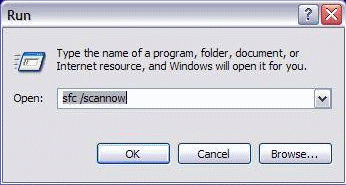
The Windows system consists of a group of program files that work together to run your computer. All activities, including applications (like word processors, email, Internet browsers), are controlled by these system program files. Over time, these files can be changed or corrupted by new software installations, viruses, hard drive and other problems. The more corrupt the system files are, the more unstable and problematic your Windows operating system will become. That is why scanning and fixing Windows system files is so important.
The SFC (System File Checker) program scans all protected system files and replaces corrupted or incorrect versions with correct Microsoft versions. This procedure can be very beneficial, especially if your computer has been displaying error messsages or running erratic.
To use the System File Checker, follow these steps:
- Close any open programs on your Desktop
- Click on the Start button
- Click Run
- Type this command in the Run box: SFC /SCANNOW
- Click the "OK" button
It may take from 30 minutes to a couple of hours to scan and fix all windows system files. It will work fastest if you do not use the computer during this process. You may continue to use the PC, but performance will be very slow.
1) Follow any instructions that the SFC program gives you
2) When the SFC program has finished, the Run window will close.
Once complete, you may resume your other activities.
Semoga berguna... :)
sumber: windows.about.com
incoming search topic :
- cara memperbaiki harddisk
- tips repair hard disk
- memperbaiki harddisk rusak
- cara mudah memperbaiki bad sector
- masalah harddisk rusak
- cara memperbaiki error pada harddisk
- memperbaiki hdd corrupt
- penyebab kerusakan harddisk
- memperbaiki sistem windows
- repair disk tanpa software
- akibat windows tidak di shutdown
- turn off windows agar harddisk awet
- cara mencegah file rusak (korup)
- mengapa windows tidak mau booting
- memperbaiki masalah boot windows
Ada beberapa cara mudah yang dapat dilakukan untuk memperbaikinya :
Cara 1. Lakukan scanning disk pada drive system Anda.
Buka Windows Explorer, lalu klik kanan drive system (drive C), pilih Properties.
Kemudian pada tab Tools, klik tombol Check Now dan aktifkan Automatically fix... lalu klik tombol Start. Akan keluar pesan pilih saja Yes, lalu Restart komputer Anda.
Cara 2. Mengganti langsung file yang corrupt.
Biasanya saat proses boot berjalan dan bila Windows Anda menampilkan pesan kesalahan bahwa ada file system yang rusak (error), hal ini dapat memudahkan kita mengganti file yang rusak tersebut. Bisa melalui system cadangan (dual OS), boot CD, atau melepas harddisk yang bermasalah ke PC lain (sebagai slave disk).
Cara 3. Jalankan program bawaan Windows yaitu System Files Checker.
Scanning and fixing Windows System files will improve the function and speed of your computer.
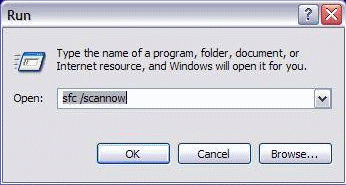
The Windows system consists of a group of program files that work together to run your computer. All activities, including applications (like word processors, email, Internet browsers), are controlled by these system program files. Over time, these files can be changed or corrupted by new software installations, viruses, hard drive and other problems. The more corrupt the system files are, the more unstable and problematic your Windows operating system will become. That is why scanning and fixing Windows system files is so important.
The SFC (System File Checker) program scans all protected system files and replaces corrupted or incorrect versions with correct Microsoft versions. This procedure can be very beneficial, especially if your computer has been displaying error messsages or running erratic.
To use the System File Checker, follow these steps:
- Close any open programs on your Desktop
- Click on the Start button
- Click Run
- Type this command in the Run box: SFC /SCANNOW
- Click the "OK" button
It may take from 30 minutes to a couple of hours to scan and fix all windows system files. It will work fastest if you do not use the computer during this process. You may continue to use the PC, but performance will be very slow.
1) Follow any instructions that the SFC program gives you
2) When the SFC program has finished, the Run window will close.
Once complete, you may resume your other activities.
Semoga berguna... :)
sumber: windows.about.com
incoming search topic :
- cara memperbaiki harddisk
- tips repair hard disk
- memperbaiki harddisk rusak
- cara mudah memperbaiki bad sector
- masalah harddisk rusak
- cara memperbaiki error pada harddisk
- memperbaiki hdd corrupt
- penyebab kerusakan harddisk
- memperbaiki sistem windows
- repair disk tanpa software
- akibat windows tidak di shutdown
- turn off windows agar harddisk awet
- cara mencegah file rusak (korup)
- mengapa windows tidak mau booting
- memperbaiki masalah boot windows
Kategori:
Maintenance,
Masalah Komputer,
Tips Game,
Tips Software,
Troubleshooting
Backup Driver Komputer dengan Double Driver
Salah satu alasan utama mengapa Anda ingin mengumpulkan driver yang diinstal adalah jika Anda tidak memiliki CD Driver yang disertakan bersama komputer atau driver tersebut tidak tersedia online. Ini cukup berguna jika Anda membeli komputer dan ingin backup set awal driver. Hal ini cukup menyulitkan Anda misalnya untuk menemukan driver untuk perangkat keras yang terpasang dalam sebuah notebook atau netbook (laptop mini) jika sistem operasi harus di setup (install) lagi. Untungnya Double Driver sekarang dapat memudahkan Anda dan menghemat banyak waktu.
Double Driver adalah tool yang sangat sederhana dan berguna yang tidak hanya memungkinkan Anda untuk melihat semua driver terinstall pada sistem Anda, tetapi juga memungkinkan Anda untuk membuat backup (cadangan), memulihkan, menyimpan dan mencetak semua driver yang dipilih.
Double Driver menganalisis sistem dan membuat daftar rincian driver yang paling penting seperti versi, tanggal, provider, dll. Semua driver yang ditemukan dengan mudah yang dapat didukung aplikasi dan mudah dikembalikan (restore) pada poin terakhir dibuat.
Double Driver adalah tool freeware dan portabel (tidak perlu instal). Jangan ragu untuk menggunakan dan memberikan program ini untuk siapa pun yang Anda tahu. Donasi Anda atau umpan balik akan sangat dihargai.
Klik disini untuk download versi terbaru dan info lengkapnya.
Double Driver adalah tool yang sangat sederhana dan berguna yang tidak hanya memungkinkan Anda untuk melihat semua driver terinstall pada sistem Anda, tetapi juga memungkinkan Anda untuk membuat backup (cadangan), memulihkan, menyimpan dan mencetak semua driver yang dipilih.
Double Driver menganalisis sistem dan membuat daftar rincian driver yang paling penting seperti versi, tanggal, provider, dll. Semua driver yang ditemukan dengan mudah yang dapat didukung aplikasi dan mudah dikembalikan (restore) pada poin terakhir dibuat.
Double Driver adalah tool freeware dan portabel (tidak perlu instal). Jangan ragu untuk menggunakan dan memberikan program ini untuk siapa pun yang Anda tahu. Donasi Anda atau umpan balik akan sangat dihargai.
Klik disini untuk download versi terbaru dan info lengkapnya.
Cloning Tool to Copy | Backup | Migration | Rescue Mass Storage Media
 HDClone dapat membuat salinan fisik atau logis (kloning) dan file images dari hard disk dan media penyimpanan lainnya. HDClone merupakan tool yang lengkap untuk backup dan salinan dari seluruh perangkat lunak atau instalasi sistem operasi. Mode khusus 'SafeRescue' membuat HDClone menjadi alat bantu untuk menyelamatkan hard disk yang rusak dan media lainnya. HDClone bekerja independen dari skema partisi, sistem file, dan sistem operasi. Ia juga bekerja dengan format proprietary yang sebaliknya mungkin tidak dapat akses.
HDClone dapat membuat salinan fisik atau logis (kloning) dan file images dari hard disk dan media penyimpanan lainnya. HDClone merupakan tool yang lengkap untuk backup dan salinan dari seluruh perangkat lunak atau instalasi sistem operasi. Mode khusus 'SafeRescue' membuat HDClone menjadi alat bantu untuk menyelamatkan hard disk yang rusak dan media lainnya. HDClone bekerja independen dari skema partisi, sistem file, dan sistem operasi. Ia juga bekerja dengan format proprietary yang sebaliknya mungkin tidak dapat akses.HDClone dibagi menjadi beberapa edisi dengan fitur yang berbeda:
» Free Edition
» Basic Edition
» Standard Edition
» Professional Edition
» Enterprise Edition
Download versi terbaru dan info selengkapnya lihat disini.










