Ada beberapa cara mudah yang dapat dilakukan untuk memperbaikinya :
Cara 1. Lakukan scanning disk pada drive system Anda.
Buka Windows Explorer, lalu klik kanan drive system (drive C), pilih Properties.
Kemudian pada tab Tools, klik tombol Check Now dan aktifkan Automatically fix... lalu klik tombol Start. Akan keluar pesan pilih saja Yes, lalu Restart komputer Anda.
Cara 2. Mengganti langsung file yang corrupt.
Biasanya saat proses boot berjalan dan bila Windows Anda menampilkan pesan kesalahan bahwa ada file system yang rusak (error), hal ini dapat memudahkan kita mengganti file yang rusak tersebut. Bisa melalui system cadangan (dual OS), boot CD, atau melepas harddisk yang bermasalah ke PC lain (sebagai slave disk).
Cara 3. Jalankan program bawaan Windows yaitu System Files Checker.
Scanning and fixing Windows System files will improve the function and speed of your computer.
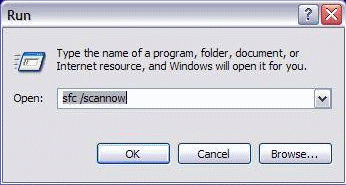
The Windows system consists of a group of program files that work together to run your computer. All activities, including applications (like word processors, email, Internet browsers), are controlled by these system program files. Over time, these files can be changed or corrupted by new software installations, viruses, hard drive and other problems. The more corrupt the system files are, the more unstable and problematic your Windows operating system will become. That is why scanning and fixing Windows system files is so important.
The SFC (System File Checker) program scans all protected system files and replaces corrupted or incorrect versions with correct Microsoft versions. This procedure can be very beneficial, especially if your computer has been displaying error messsages or running erratic.
To use the System File Checker, follow these steps:
- Close any open programs on your Desktop
- Click on the Start button
- Click Run
- Type this command in the Run box: SFC /SCANNOW
- Click the "OK" button
It may take from 30 minutes to a couple of hours to scan and fix all windows system files. It will work fastest if you do not use the computer during this process. You may continue to use the PC, but performance will be very slow.
1) Follow any instructions that the SFC program gives you
2) When the SFC program has finished, the Run window will close.
Once complete, you may resume your other activities.
Semoga berguna... :)
sumber: windows.about.com
incoming search topic :
- cara memperbaiki harddisk
- tips repair hard disk
- memperbaiki harddisk rusak
- cara mudah memperbaiki bad sector
- masalah harddisk rusak
- cara memperbaiki error pada harddisk
- memperbaiki hdd corrupt
- penyebab kerusakan harddisk
- memperbaiki sistem windows
- repair disk tanpa software
- akibat windows tidak di shutdown
- turn off windows agar harddisk awet
- cara mencegah file rusak (korup)
- mengapa windows tidak mau booting
- memperbaiki masalah boot windows






No comments:
Post a Comment